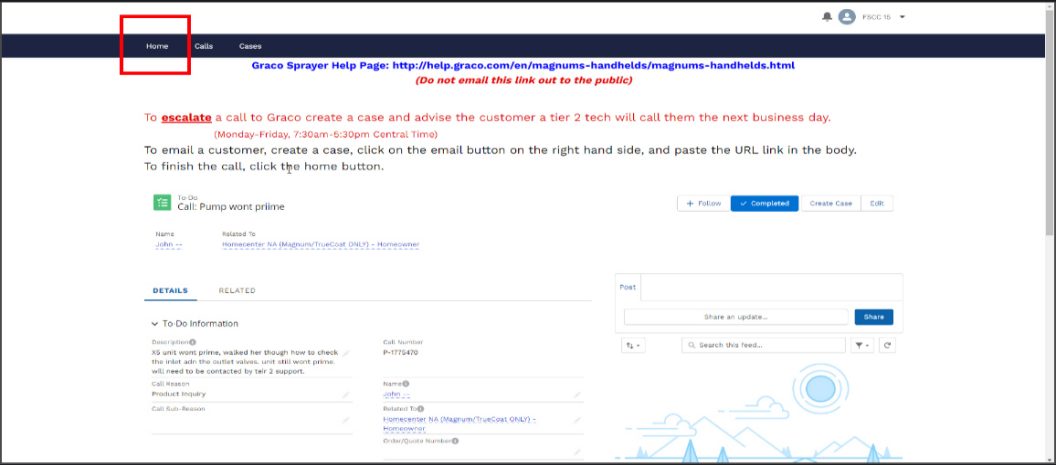Emailing A Manual : Emailing a Manual to a Customer
Step 1. Perform all of the steps to "Create A Case"
Step 2. Accessing the product manual.
- Make sure the "Details" tab is selected.
- Click on the link to the "Graco Sprayer Help Page".
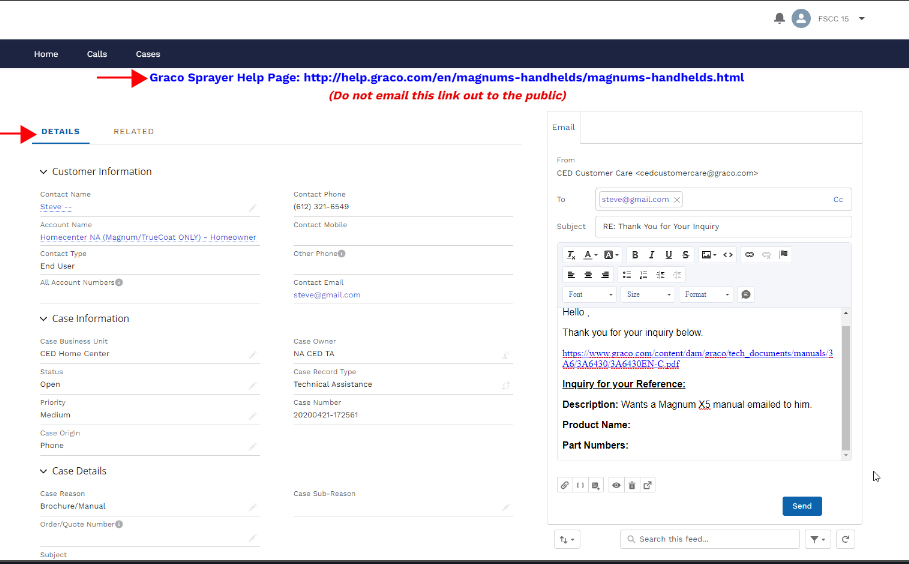
Step 3. Choose the product.
- From the list of products, choose the product that the customer is requesting a manual for.
- For this example we will choose "Magnums".

Step 4. Choose the model.
- Choose the model of the sprayer the customer is requesting a manual for.
- For this example we will choose the "Magnum ProX19".
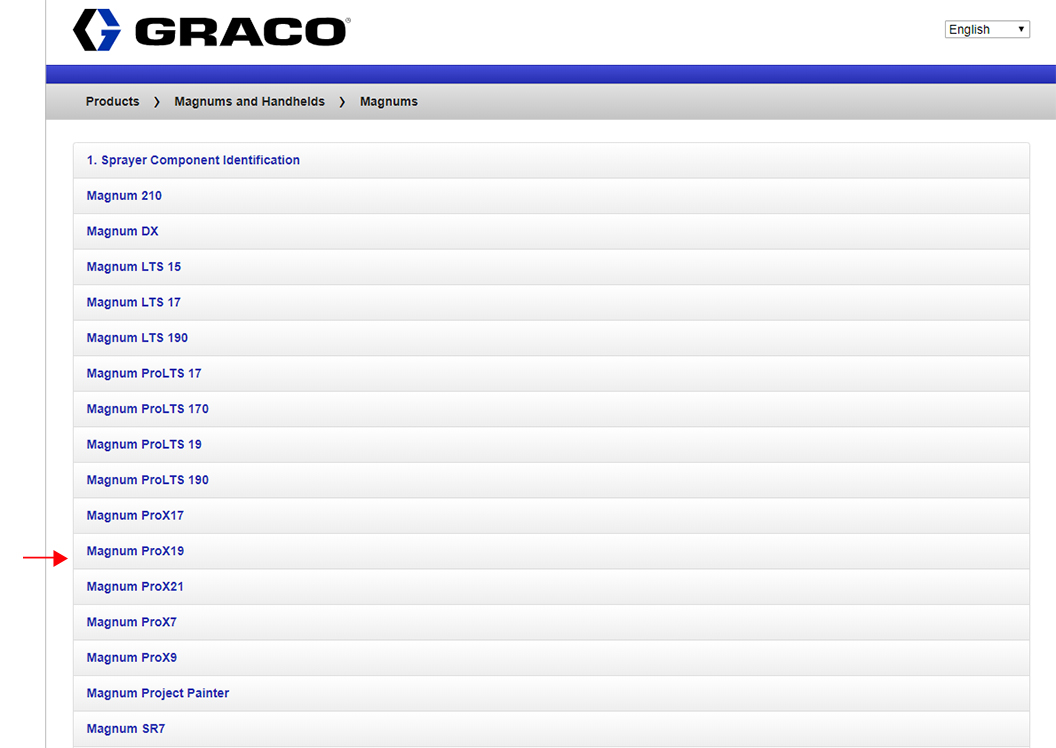
Step 5. Choose the correct part number.
- Choose the correct part number and series of the model sprayer the customer is requesting a manual for.
- For this example we will choose the 'Magnum ProX19 - 17H210".
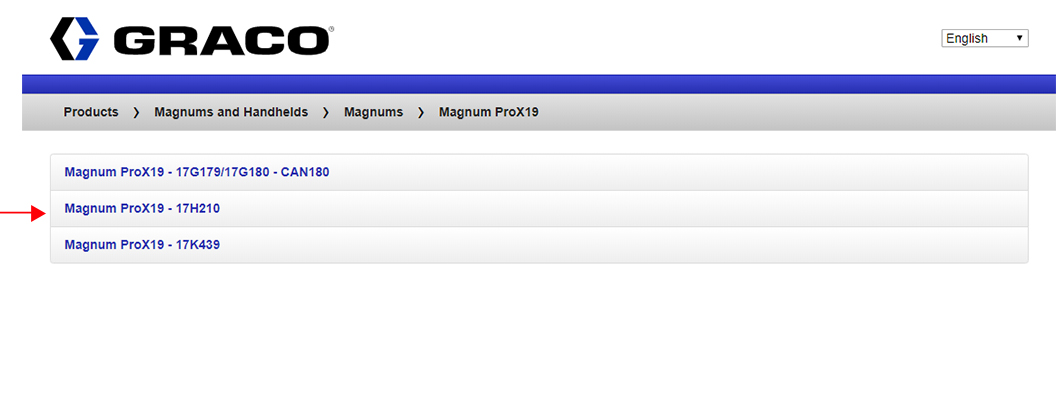
Step 6. Click the "Operations and Parts Manual" button.
NOTE: Some models have separate Operations manuals and Parts manuals.
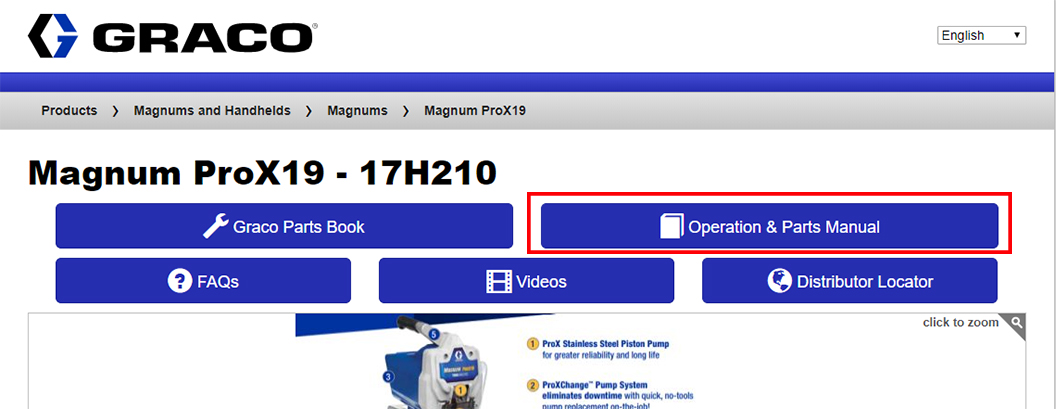
Step 7. Copy the URL for the manual.
- Click your mouse cursor once in the URL bar at the top of your browser, this will select the URL and it will turn blue as shown.
- Press and hold the "Ctrl" key and while holding down the "Ctrl" key press the "C" key, this will copy the URL, release both keys.
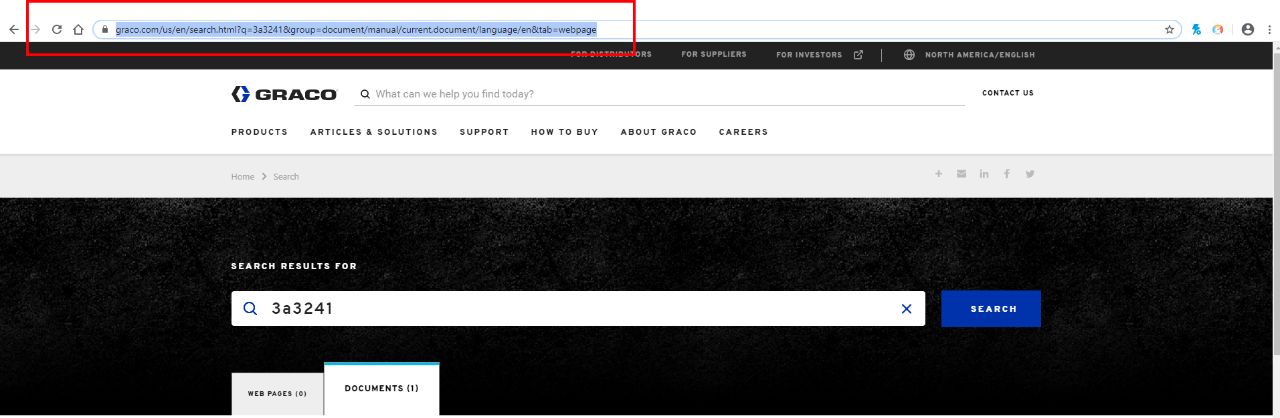
Step 8. Paste the URL into SalesForce.
- Click your mouse in the email body.
- Press and hold down the "Ctrl" key and while holding down the "Ctrl" key press the "V" key, this will paste the URL into the body of the email, release both keys.
- Fill in the description with the customers manual request.
- Click the "Send" button.
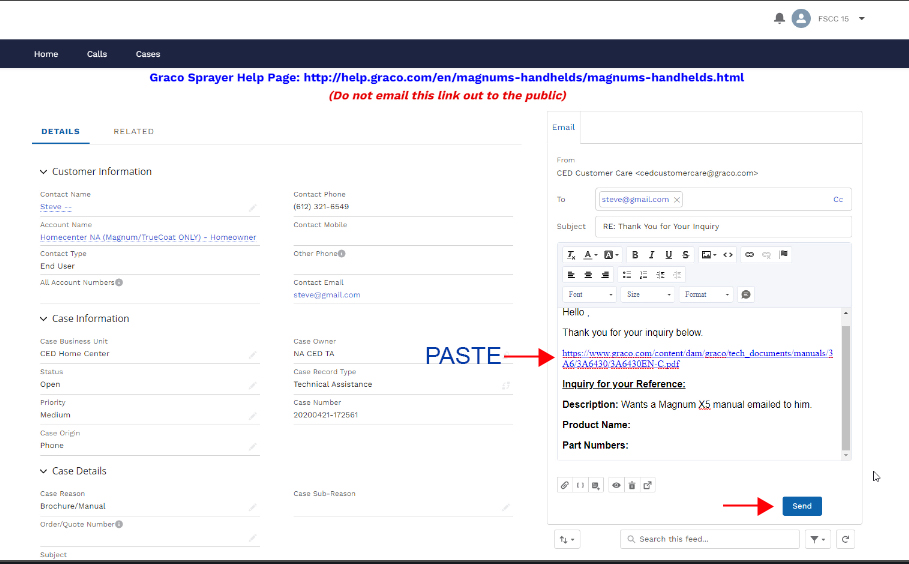
Step 9. Get ready for the next call.
- Click the "Home" button.